RCA ROKU RTRU4328-C-US User Guide
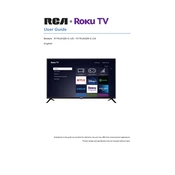
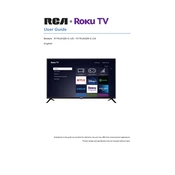
To set up your RCA Roku TV RTRU4328-C-US, connect it to a power source, use the remote to select your language, and follow the on-screen instructions to connect to your Wi-Fi network. Once connected, your TV will automatically update its software.
First, ensure your Wi-Fi network is working with other devices. Restart your router and TV. Go to Settings > Network > Set up connection to reconnect. If issues persist, try resetting the network settings on your TV.
Replace the batteries in your remote and ensure there is no obstruction between the remote and the TV. You can also try pairing the remote again by pressing the pairing button inside the battery compartment.
To perform a factory reset, go to Settings > System > Advanced system settings > Factory reset. Follow the on-screen instructions to complete the process.
Check if the TV is muted or if the volume is set too low. Ensure external speakers or sound systems are properly connected and powered on. You can also try a different HDMI or audio cable.
Your RCA Roku TV should update automatically when connected to the internet. To manually check for updates, go to Settings > System > System update > Check now.
Press the Home button on your remote, navigate to Streaming Channels, and browse or search for the channels you want. Select Add Channel to install them on your TV.
Connect your external device to the TV using an HDMI cable. Use the Input or Source button on your remote to select the correct HDMI input.
Check the cable connections and ensure they are secure. Try a different HDMI cable or port. Restart your TV and connected devices. If the problem persists, consider contacting customer support.
Press the Home button on your remote, go to Settings > TV picture settings. From there, you can adjust picture modes, brightness, contrast, and other settings to your preference.