RCA ROKU RTRU4328-B-CA User Guide
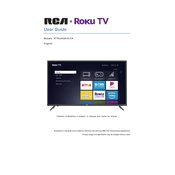
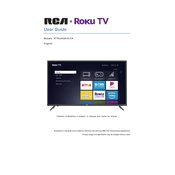
To connect your RCA ROKU TV to Wi-Fi, press the Home button on your remote, navigate to Settings > Network > Wireless, and select your Wi-Fi network from the list. Enter your Wi-Fi password if prompted, and your TV should connect to the network.
Ensure the power cord is securely connected to both the TV and the wall outlet. Try a different outlet if possible. If the TV still does not turn on, unplug it for a few minutes and then plug it back in. If the issue persists, consider contacting RCA support.
To reset your RCA ROKU TV to factory settings, press the Home button on your remote, go to Settings > System > Advanced system settings > Factory reset, and follow the on-screen instructions. Note that this will erase all personal settings and app data.
This issue may be due to a faulty HDMI connection. Check that your HDMI cables are securely connected and try switching to a different HDMI port. If the problem continues, try a different HDMI cable or perform a power cycle by unplugging the TV for a few minutes.
To update the software on your RCA ROKU TV, press the Home button on your remote, navigate to Settings > System > System update, and select Check now. If an update is available, follow the on-screen instructions to download and install it.
To add new channels, press the Home button on your remote, go to Streaming Channels, and browse or search for the channel you want. Select the channel and choose Add channel to install it on your TV.
Start by checking the volume level and ensuring that the mute function is not enabled. Verify that all audio cables are connected properly. You can also try restarting the TV and checking for software updates. If the issue persists, consult the TV's audio settings or contact support.
Yes, most universal remotes can be programmed to work with your RCA ROKU TV. Refer to the universal remote's manual for specific programming instructions and use the appropriate RCA or ROKU codes if required.
First, replace the batteries in the remote to ensure they are not depleted. If the remote still does not work, try re-pairing it with the TV by following the pairing instructions in the user manual. Alternatively, you can use the Roku mobile app as a remote.
To enhance picture quality, go to Settings > TV picture settings and adjust options such as brightness, contrast, and sharpness according to your preference. Ensure that you are using high-quality HDMI cables for optimal signal transmission.