RCA ROKU RTRQ5522-US User Guide
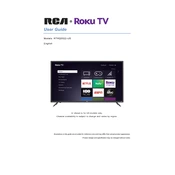
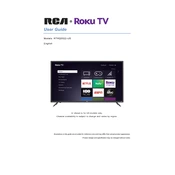
To connect your RCA ROKU TV RTRQ5522-US to Wi-Fi, press the Home button on your remote, navigate to Settings > Network > Set up connection, and choose Wireless. Select your Wi-Fi network from the list and enter the password to connect.
If the screen is black, try restarting your TV by unplugging it for 10 seconds and then plugging it back in. Make sure the HDMI cables are properly connected. If the problem persists, perform a factory reset by going to Settings > System > Advanced system settings > Factory reset.
To update the software, press the Home button on your remote, navigate to Settings > System > System update, and select Check now. Your TV will automatically download and install any available updates.
Check if the remote has working batteries and replace them if necessary. Ensure there are no obstructions between the remote and TV sensor. If the issue continues, try re-pairing the remote by removing the batteries, unplugging the TV, then plugging it back in and reinserting the batteries.
To perform a factory reset, press the Home button on your remote, go to Settings > System > Advanced system settings > Factory reset, and follow the on-screen instructions. Note that this will erase all settings and saved information.
To set up parental controls, navigate to Settings > Parental controls. From there, you can set a PIN and choose restrictions for TV shows, movies, and applications.
To add or remove channels, press the Home button on your remote, and open the Roku Channel Store. Use the search function to find channels to add or select a channel to remove it. Confirm your choice to add or remove the channel.
Ensure the TV is placed in a well-ventilated area and is not exposed to direct sunlight. Clean any dust from the vents and do not block the airflow around the TV. If overheating persists, consider contacting customer support.
To enable closed captions, press the Home button on your remote, navigate to Settings > Accessibility > Captions mode, and select On always. You can also adjust the caption style and appearance from this menu.
Yes, you can use your smartphone as a remote by downloading the Roku mobile app from the App Store or Google Play. Connect your phone to the same Wi-Fi network as your TV, open the app, and select your TV from the list of devices.