RCA ROKU RTR2460-US User Guide
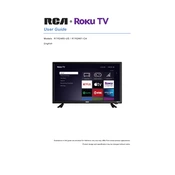
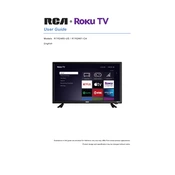
To connect your TV to WiFi, press the Home button on your remote, navigate to 'Settings', select 'Network', choose 'Set up connection', and then follow the on-screen instructions to connect to your WiFi network.
First, ensure the power cord is securely connected and the outlet is working. Try pressing the power button on the TV itself. If it still doesn't turn on, unplug the TV for a few minutes, then plug it back in.
To perform a factory reset, go to 'Settings' on the Home screen, select 'System', then 'Advanced system settings', and choose 'Factory reset'. Follow the prompts to complete the reset.
Check if the TV is muted or if the volume is set too low. Ensure external speakers are properly connected if used. Go to 'Settings' > 'Audio' to verify audio settings.
Navigate to 'Settings', select 'System', then 'System update', and click on 'Check now'. Follow any on-screen instructions to complete the update process.
First, try replacing the batteries. Ensure there are no obstructions between the remote and the TV. You can also try resetting the remote by removing the batteries and pressing every button twice.
To connect external devices like a DVD player or gaming console, use the HDMI ports located on the back or side of the TV. Switch the input source using the 'Input' button on your remote.
Yes, you can control your TV using the Roku mobile app available for iOS and Android. Connect your phone to the same WiFi network as your TV and use the app's remote feature.
Ensure a strong and stable internet connection. Try restarting your router and the TV. Check for any software updates and consider reducing network congestion by limiting other devices' usage.
To adjust picture settings, press the '*' button on your remote while watching content. From there, you can change settings like brightness, contrast, and picture mode.