RCA ROKU RHORU4309 User Guide
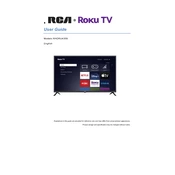
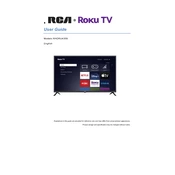
To connect your RCA ROKU TV RHORU4309 to Wi-Fi, press the Home button on your remote, navigate to Settings > Network > Set up connection > Wireless, and then select your Wi-Fi network from the list and enter the password.
To perform a factory reset, press the Home button on your remote, go to Settings > System > Advanced system settings > Factory reset. Follow the on-screen instructions to complete the reset process.
Ensure the TV is plugged into a working power outlet. Check the power cable for any signs of damage. Try pressing the power button on the TV itself. If the problem persists, contact customer support.
To update the software, press the Home button, navigate to Settings > System > System update, and select Check now. If an update is available, follow the prompts to install it.
Press the Home button, go to Settings > TV picture settings. From there, you can adjust the picture mode, brightness, contrast, and other settings to your preference.
Check if the TV is muted or if the volume is set too low. Verify the audio output settings under Settings > Audio. Ensure external speakers or soundbars are correctly connected.
To add new channels, press the Home button, scroll to Streaming Channels, and browse or search for the channels you want. Select Add channel to install them.
If your screen is frozen, try restarting your TV by unplugging it from the power source for a few minutes and then plugging it back in. If the issue persists, perform a factory reset.
Ensure your TV is set to the correct picture mode under Settings > TV picture settings. Check your video source quality and HDMI cables for any issues.
To set parental controls, go to Settings > Parental controls. You can create a PIN and customize which content is restricted based on ratings or channels.