RCA ROKU RHOR406 User Guide
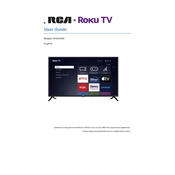
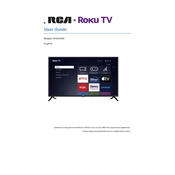
To connect your RCA ROKU TV RHOR406 to Wi-Fi, press the Home button on your remote, navigate to Settings > Network > Wireless, and select your Wi-Fi network from the list. Enter your Wi-Fi password to connect.
Ensure that your TV is plugged into a working outlet and the power cord is securely connected. Try pressing the power button on both the remote and the TV. If it still doesn’t turn on, perform a power reset by unplugging the TV for 5 minutes and then plugging it back in.
To update the software, press the Home button on your remote, go to Settings > System > System update, and select 'Check now'. Follow the prompts to download and install any available updates.
Check if the TV is muted or if the volume is set too low. Ensure external audio devices are properly connected. Go to Settings > Audio and check the audio settings. If using external speakers, verify their power and connections.
To perform a factory reset, press the Home button on your remote, navigate to Settings > System > Advanced system settings > Factory reset. Follow the on-screen instructions to complete the reset process.
To set up parental controls, press the Home button on your remote, go to Settings > Parental controls. Set a 4-digit PIN and use it to manage access to content based on ratings or channels.
Verify all cable connections are secure and the input source is correct. Try a different HDMI cable or port. Perform a soft reset by unplugging the TV for a few minutes and then plugging it back in.
Connect external devices such as a streaming device, game console, or Blu-ray player using HDMI, composite, or component inputs on the back of the TV. Switch the input source using the Input button on your remote.
Ensure your TV is set to the correct picture mode by going to Settings > TV picture settings. Check the resolution settings of connected devices and cables. Adjust contrast, brightness, and sharpness settings as needed.
To install apps, press the Home button on your remote, go to Streaming Channels, and browse or search for the app you want. Select the app and choose 'Add Channel' to install it on your TV.