Pyle PRJS1680 Operation Manual
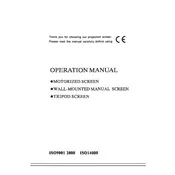
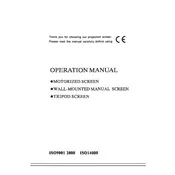
To connect your Pyle PRJS1680 projector to a laptop, use an HDMI cable if your laptop has an HDMI port. Connect one end of the HDMI cable to the projector's HDMI input and the other end to your laptop's HDMI output. Then, select the appropriate HDMI input on the projector to display your laptop's screen.
If your Pyle PRJS1680 projector is not turning on, ensure it is properly plugged into a power source and the power switch is turned on. Check the power cable and connections for any damage. If the problem persists, try a different power outlet or replace the power cable.
To clean the lens of your Pyle PRJS1680 projector, use a soft, lint-free cloth slightly dampened with water or a specialized lens cleaning solution. Gently wipe the lens in a circular motion to remove dust and smudges. Avoid using paper towels or abrasive materials that could scratch the lens.
If the image is blurry, adjust the focus ring on the projector until the image becomes clear. Make sure the projector is at the correct distance from the screen as specified in the user manual. Also, ensure the lens is clean and free from dust or smudges.
To change the lamp in your Pyle PRJS1680 projector, first unplug the projector and allow it to cool down. Remove the lamp cover with a screwdriver, then unscrew and carefully remove the old lamp module. Insert the new lamp and secure it with screws. Replace the lamp cover and tighten the screws.
The Pyle PRJS1680 projector offers several connection options, including HDMI, VGA, USB, and AV inputs. This allows you to connect a variety of devices such as laptops, gaming consoles, and DVD players.
To improve sound quality, consider connecting external speakers to the audio output jack on the projector. You can also adjust the sound settings in the projector's menu to enhance the audio quality.
Image flickering can be caused by a loose cable connection. Check all video cables and ensure they are securely connected. If the problem persists, try a different cable or input source to isolate the issue.
To update the firmware, visit the Pyle support website and download the latest firmware file for the PRJS1680 model. Follow the instructions provided with the firmware file to update your projector.
Regular maintenance for the Pyle PRJS1680 includes cleaning the air filters and lens, checking lamp hours to anticipate replacement, and ensuring all cables are in good condition. It's also important to keep the projector in a well-ventilated area to prevent overheating.