Pyle PLDVD10M Operation Manual
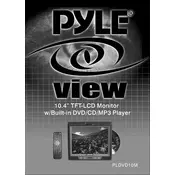
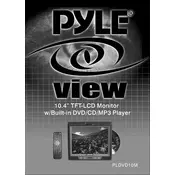
To connect the Pyle PLDVD10M Monitor to a DVD player, use the included RCA cables. Connect the video output from the DVD player to the video input on the monitor. Ensure the connections are secure and that the monitor is set to the correct input source.
If there is no picture on the monitor, first check the power connection and ensure the monitor is turned on. Verify that the input source is correctly selected and that all cables are properly connected. If the issue persists, try connecting a different video source to rule out a faulty input.
To adjust the brightness on the Pyle PLDVD10M Monitor, use the on-screen display (OSD) menu. Access the menu using the monitor's control buttons, navigate to the 'Picture' settings, and adjust the brightness level to your preference.
If the monitor keeps turning off, check the power connection and ensure the power cable is secure. Inspect the power source for any issues and ensure the monitor is not overheating. If problems persist, reset the monitor to factory settings or consult the user manual for further troubleshooting steps.
Yes, the Pyle PLDVD10M Monitor can be wall-mounted. Ensure you use a compatible wall mount bracket and follow the installation instructions provided in the user manual. Make sure the wall can support the weight of the monitor securely.
To clean the screen, turn off and unplug the monitor. Use a soft, lint-free cloth slightly dampened with water or a screen-cleaning solution. Gently wipe the screen in a circular motion, avoiding excessive pressure. Dry with a clean, dry cloth.
The Pyle PLDVD10M Monitor supports standard video formats such as NTSC and PAL. Ensure your video source is compatible with these formats for optimal performance.
Subtitles are usually managed through the video source device, such as a DVD player. Access the DVD player's menu and enable subtitles from there. The monitor will display them as part of the video feed.
Consult the Pyle website or contact customer support to check if a firmware update is available. Follow the instructions provided, which typically involve downloading the update file and transferring it to the monitor via USB or another input.
To perform a factory reset, access the on-screen display (OSD) menu using the control buttons on the monitor. Navigate to the 'Settings' option and select the factory reset option to restore the monitor to its original settings.