Pioneer X-SMC11-K Operating Instructions
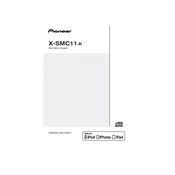
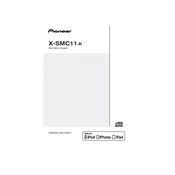
To connect the Pioneer X-SMC11-K to a Wi-Fi network, press the 'Function' button on the unit repeatedly until you see 'Network' on the display. Use the remote to select 'Wi-Fi Setup' and follow the on-screen instructions to enter your network credentials.
Ensure that the unit is powered on and not on mute. Check the speaker connections and make sure the volume is turned up. Also, verify that the correct input source is selected.
Visit the Pioneer website and download the latest firmware for the X-SMC11-K. Transfer the firmware file to a USB drive. Insert the USB drive into the unit and follow the on-screen instructions to complete the update process.
Yes, you can stream music from your smartphone to the Pioneer X-SMC11-K via Bluetooth. Ensure that Bluetooth is enabled on your smartphone, and select the X-SMC11-K from the list of available devices to connect.
To reset the unit to factory settings, press and hold the 'Stop' button on the remote for about 5 seconds until 'Reset' appears on the display. Confirm the reset by pressing the 'Play/Pause' button.
Press the 'Alarm' button on the remote to enter the alarm setup mode. Use the arrow keys to set the desired time and select the source of the alarm (e.g., radio, CD). Confirm the settings by pressing the 'Enter' button.
Ensure the USB drive is formatted in FAT32 or NTFS, as these formats are supported. Check that the drive is securely connected and try using a different USB port if available.
Extend the FM antenna wire fully and try repositioning it for better reception. If possible, place the unit closer to a window and away from electronic devices that may cause interference.
Ensure that the unit is powered on. If the tray still won't open, unplug the unit for a few minutes and then plug it back in. You can also try pressing the 'Eject' button on the remote control.
Yes, you can control the Pioneer X-SMC11-K using the Pioneer ControlApp, available for both iOS and Android. Ensure your smartphone is connected to the same network as the unit for seamless control.