Pioneer BDP-3140 Operating Instructions
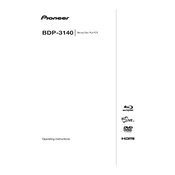
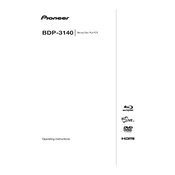
To connect your Pioneer BDP-3140 to your TV, use an HDMI cable. Connect one end of the HDMI cable to the HDMI OUT port on the player and the other end to the HDMI IN port on your TV. Ensure both devices are powered on, and select the appropriate HDMI input on your TV.
First, ensure the disc is clean and free from scratches. Try a different disc to rule out the possibility of a disc-specific issue. Check if the disc format is supported by the player. If the problem persists, perform a factory reset on the player by accessing the setup menu and selecting the reset option.
To update the firmware, download the latest firmware version from the Pioneer website. Copy the firmware file onto a USB drive. Insert the USB drive into the USB port on the player, and follow the on-screen instructions to complete the update. Ensure the device remains powered on during the process.
Check the audio output settings on the player to ensure they are correctly configured for your sound system. Verify that all audio cables are securely connected. Additionally, ensure that the TV or receiver is set to the correct input source and is not muted.
To perform a factory reset, navigate to the setup menu on the player. Select 'Initial Setup', then choose 'Reset', and confirm your selection. This will restore all settings to their factory defaults.
Yes, the Pioneer BDP-3140 supports MP3 file playback. You can play MP3 files from a USB drive or a data disc. Ensure the files are properly formatted and the USB drive is connected to the player.
The Pioneer BDP-3140 is compatible with Blu-ray discs, DVDs, CDs, and various recordable formats such as BD-R, BD-RE, DVD-R/RW, and CD-R/RW. Ensure that the disc is not damaged or dirty for optimal playback.
To enable subtitles, press the 'Subtitle' button on the remote control while the movie is playing. Use the on-screen menu to select your preferred subtitle language. Ensure that the disc includes subtitle tracks.
Check that the HDMI cable is securely connected and not damaged. Verify the video output settings in the player's setup menu and ensure they match the resolution capacity of your TV. Also, confirm that the disc is clean and free of defects.
To clean the lens, use a Blu-ray lens cleaning disc available from electronics retailers. Follow the instructions provided with the cleaning disc to safely clean the lens and improve playback performance.