Pioneer BDP-LX88 Operating Instructions
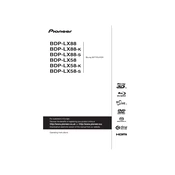
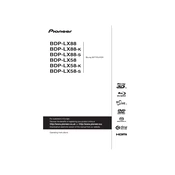
To update the firmware, download the latest version from the Pioneer website onto a USB drive. Insert the USB into the player, go to the setup menu, select 'System Update', and follow the on-screen instructions.
Ensure the disc is clean and not scratched. Verify that the firmware is up to date. If the issue persists, reset the player to factory settings via the setup menu and try again.
Access the setup menu, navigate to 'Network Settings', select 'Wireless LAN Settings', and follow the prompts to connect to your Wi-Fi network.
Check the HDMI cable for any damage and ensure it is securely connected. Verify the audio output settings in the player menu and ensure the connected device supports the audio format.
Yes, you can use the Pioneer Remote App available on iOS and Android to control the BDP-LX88, provided the player is connected to the same network as your smartphone.
Use a lens cleaning disc specifically designed for Blu-ray players. Avoid using liquid cleaners or attempting to clean the lens manually, as this can cause damage.
Ensure the firmware is up to date. Regularly clean discs before playback to prevent dirt and dust from affecting load times.
Yes, the BDP-LX88 supports 3D Blu-ray playback. Ensure your TV and HDMI cables are 3D-compatible for optimal viewing.
Check the batteries and replace them if necessary. Ensure there are no obstructions between the remote and the player. If the issue persists, try resetting the remote by removing the batteries and pressing all the buttons for 3 seconds.
Access the setup menu, navigate to 'Security Settings', and select 'Parental Control'. Enter a new password and set the desired restrictions for media playback.