Pioneer BDP-180 Operating Instructions
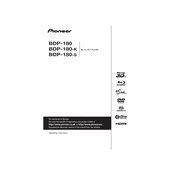
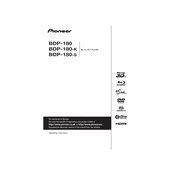
To connect the Pioneer BDP-180 to your Wi-Fi, navigate to 'Setup' on the home screen, select 'Network', then 'Wi-Fi Settings'. Choose your network from the list and enter the password when prompted.
First, check that the power cable is securely connected to both the player and the power outlet. If it still does not power on, try using a different power outlet. If the issue persists, the unit may require service.
To update the firmware, connect the BDP-180 to the internet, go to 'Setup', select 'System Update', and follow the on-screen instructions to download and install the latest firmware.
Check that the HDMI cable is securely connected to both the player and the TV or receiver. Ensure the audio settings are correct in the 'Setup' menu under 'Audio Output'. Also, verify that the TV or receiver input setting is correct.
Yes, the Pioneer BDP-180 supports 3D Blu-ray discs. Ensure your TV is 3D-capable and that you use high-speed HDMI cables.
To reset the player, go to 'Setup', select 'Initial Setup', and choose 'Factory Reset'. Confirm your choice, and the player will revert to its original settings.
The BDP-180 supports a range of video formats, including AVCHD, WMV, and MP4. For a full list, refer to the user manual.
Ensure you're using high-quality HDMI cables and set the video output resolution to match your TV's highest resolution. Access this setting via 'Setup' > 'Video Output'.
Yes, the BDP-180 supports DLNA. Ensure both the player and your phone are on the same network, and use a compatible app to stream content to the player.
Ensure the player is powered on. If the tray still doesn't open, turn off the player, unplug it for a few minutes, and try again. If the problem persists, seek professional service.