Pioneer SX-N30 Operating Instructions
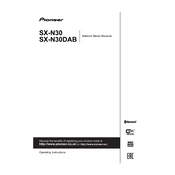
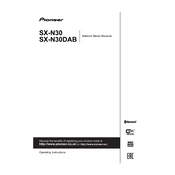
To connect your Pioneer SX-N30 to a wireless network, go to the settings menu on the receiver, select 'Network', then 'Wi-Fi Setup'. Follow the on-screen prompts to select your network and enter the password.
If there's no sound from your SX-N30, ensure the speakers are properly connected and the correct input source is selected. Also, check that the mute function is not activated and the volume is turned up.
To perform a factory reset, turn off the unit. Then, press and hold the 'Enter' button, while pressing the 'On/Standby' button. Hold both buttons until 'Clear' appears on the display.
Ensure that Bluetooth is enabled on both the SX-N30 and the device you are trying to connect. Check if the device is within range and not connected to another Bluetooth device. Restart both devices if necessary.
To update the firmware, connect the SX-N30 to your network. Go to 'Settings', select 'Firmware Update', and follow the instructions for either a network or USB update. Ensure the device remains powered on during the process.
Use a soft, lint-free cloth slightly dampened with water or a mild cleaning solution. Avoid using abrasive materials or solvents, and ensure the unit is powered off during cleaning.
Yes, the SX-N30 supports streaming services like Spotify. Ensure the receiver is connected to your network, then use the Spotify app on your device to select the SX-N30 as the playback device.
Access the 'Network' menu on the receiver, select 'Internet Radio'. You can browse stations by genre or location, and add favorites for easy access. Ensure a stable network connection for uninterrupted streaming.
The SX-N30 supports various audio file formats via USB, including MP3, WMA, AAC, FLAC, and WAV. Ensure files are in a compatible format and the USB drive is formatted to FAT16 or FAT32.
To enhance sound quality, consider speaker placement and room acoustics. Use quality speaker cables, and experiment with the receiver's sound settings, such as EQ adjustments, to match your preferences.