Pioneer SC-LX88-K -S Quick Start Guide
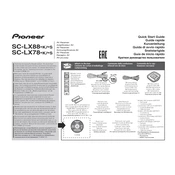
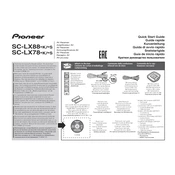
To connect your SC-LX88-K to a Wi-Fi network, press the 'Home' button on your remote, navigate to 'System Setup', select 'Network Setup', and then 'Wireless LAN Setup'. Follow the on-screen instructions to select your network and enter the password.
To perform a factory reset, press 'Home' on your remote, go to 'System Setup', select 'Miscellaneous', and then 'Reset'. Choose 'All Settings' and confirm your selection to reset the unit to factory settings.
First, ensure all cables are properly connected. Check that the correct input source is selected and that the volume is turned up. Also, verify that 'Mute' is not activated. If the issue persists, try a factory reset.
Yes, you can control the SC-LX88-K using the 'iControlAV5' app available for iOS and Android. Ensure your receiver is connected to the same network as your smartphone.
Ensure the receiver is well-ventilated and not placed in a confined space. Check that the vents are not blocked and that the ambient temperature is within operational limits. Consider using a cooling fan if necessary.
To update the firmware, press 'Home', navigate to 'System Setup', select 'Firmware Update', and then 'Via Network'. Follow the on-screen instructions to complete the update.
Use a soft, dry cloth to clean the exterior. Avoid using chemical cleaners or water. For dust inside the vents, use a can of compressed air to gently blow out any debris.
Connect your speakers to the appropriate terminals on the back of the receiver, ensuring that the polarity (+/-) matches. Use high-quality speaker cables and ensure a secure connection to prevent audio issues.
Check the batteries and replace them if necessary. Ensure there are no obstructions between the remote and the receiver. If the problem persists, try resetting the remote by removing the batteries and pressing each button twice before reinserting the batteries.
To set up multi-room audio, connect the additional speakers to the 'Zone 2' or 'Zone 3' outputs. Access the 'Zone Control' menu from the remote and configure the settings for each zone. You can control the audio output for each zone independently.