Pioneer L46S3D13N Quick Start Guide
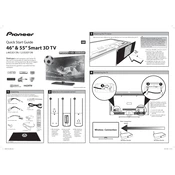
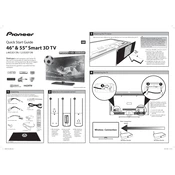
To connect your Pioneer L46S3D13N TV to Wi-Fi, go to Menu > Network Settings > Wireless. Select your network and enter the password to connect.
If your TV screen is flickering, try adjusting the brightness settings or resetting the display settings to default. If the problem persists, check for loose cables or contact support.
To update the firmware, go to Menu > System > Software Update. Follow the on-screen instructions to complete the update process.
If there's no sound, check the volume level and ensure that the TV is not muted. Also, verify the audio output settings and check cable connections.
To perform a factory reset, go to Menu > System > Reset > Factory Reset. Confirm the reset to restore the TV to its original settings.
If the remote isn't working, replace the batteries and ensure there are no obstructions between the remote and the TV sensor. If it still doesn't work, try resetting the remote.
Yes, you can connect your smartphone using screen mirroring or via HDMI/USB cable, depending on your phone's compatibility.
To adjust picture settings, go to Menu > Picture Settings. You can adjust brightness, contrast, sharpness, and color to suit your preferences.
Keep the TV in a well-ventilated area, clean the screen with a soft, dry cloth, and avoid exposing it to extreme temperatures or moisture.
Check the HDMI cable for damage, ensure it's securely connected, and try using a different HDMI port. If issues persist, test with another device or cable.