Pioneer SC-1224-K Quick Start Guide
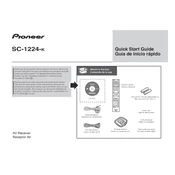
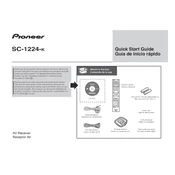
To connect your Pioneer SC-1224-K to a wireless network, use the remote to navigate to 'Network Setup' in the system menu, select 'Wireless LAN', and follow the on-screen instructions to connect to your network by entering the password when prompted.
If your SC-1224-K is not powering on, check the power cable connection and ensure the outlet is working. If the issue persists, try a different power outlet and inspect the unit for any visible damage.
To reset the SC-1224-K to factory settings, press and hold the 'Band' button and the 'Zone 2 On/Off' button simultaneously for about 3 seconds. Release the buttons when 'Reset' appears on the display.
To clean your SC-1224-K, use a dry, soft cloth to gently wipe the exterior. Avoid using chemical cleaners or water directly on the unit. Regularly dust the vents to ensure proper airflow and prevent overheating.
To update the firmware, connect the receiver to the internet and navigate to 'System Setup' > 'Software Update'. Follow the on-screen instructions to download and install the latest firmware version.
The Pioneer SC-1224-K supports speaker impedances of 6 to 16 ohms. Ensure your speakers meet these requirements for optimal performance and to avoid damaging the receiver.
Check all connections for any loose cables and ensure the correct input source is selected. Verify the speaker settings in the receiver's menu and adjust the equalizer settings if necessary.
For optimal surround sound, place speakers according to the 5.1 or 7.1 layout guide in the user manual. Use the MCACC setup to automatically calibrate your speakers for the best sound experience.
To enable Bluetooth, press the 'Bluetooth' button on the remote control, set your device to pairing mode, and select 'Pioneer SC-1224-K' from the list of available devices.
Ensure all HDMI cables are securely connected and the correct input is selected on your TV. Check the receiver's video settings and try using a different HDMI cable or port if the issue persists.