Pioneer SC-LX79 Quick Start Guide
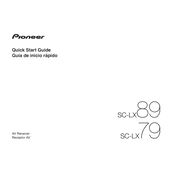
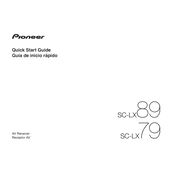
To perform a factory reset on the Pioneer SC-LX79, press and hold the "DIMMER" button on the front panel, then press the "ON/STANDBY" button while holding "DIMMER". Release both buttons when "CLEAR" appears on the display.
You can connect your SC-LX79 to a home network using either a wired Ethernet connection or Wi-Fi. For Wi-Fi, use the Network Setup menu on the receiver to select your network and enter the password.
To update the firmware, connect the receiver to the internet, go to the Home Menu, select "System Setup" -> "Firmware Update", and follow the on-screen instructions.
Ensure that the receiver is set to the correct input source and the volume is not muted. Check speaker connections and ensure that the correct speaker settings are configured in the setup menu.
Connect your speakers to the corresponding terminals on the receiver. Then, access the Speaker Setup menu and configure the speaker layout to 7.1, adjusting speaker distances and levels as needed.
Yes, you can control the SC-LX79 using the Pioneer Remote App available for both Android and iOS devices. Ensure your receiver and smartphone are on the same network.
Check the power cord and ensure it is securely connected to both the receiver and the power outlet. Try a different outlet and check for tripped circuit breakers.
Ensure the receiver is within range of your Wi-Fi router. Consider relocating the router or using a Wi-Fi extender. Also, avoid physical obstructions and interference from other electronic devices.
The SC-LX79 offers a variety of inputs including HDMI, optical, coaxial, USB, and RCA, allowing you to connect multiple audio and video sources.
Activate Bluetooth on your device and select the SC-LX79 from the list of available devices. Ensure the receiver is set to the Bluetooth input mode for pairing.