Pioneer SC-LX88 Quick Start Guide
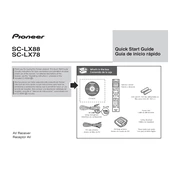
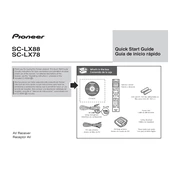
To perform a factory reset on the Pioneer SC-LX88, press and hold the "Advanced MCACC" button on the front panel, then press the "STANDBY/ON" button. Hold both buttons until "Reset" appears on the display.
To update the firmware, connect the receiver to the internet via Ethernet, then navigate to the "System Setup" menu, select "Other Setup," and choose "Firmware Update." Follow the on-screen instructions to complete the update.
To connect a Bluetooth device, press the "Bluetooth" input button on the remote control. Ensure your Bluetooth device is in pairing mode. Select "Pioneer SC-LX88" from the list of available devices on your Bluetooth device.
First, check that all speaker cables are securely connected. Ensure the receiver is set to the correct input source and that the mute function is not enabled. Verify speaker settings in the "Manual SP Setup" menu.
To set up a network connection, press the "Home" button on the remote, select "System Setup," then "Network Setup." Choose either "Wired" or "Wireless," and follow the on-screen instructions to complete the setup.
Yes, you can control the SC-LX88 using the "iControlAV5" app available for iOS and Android devices. Ensure your smartphone is connected to the same network as the receiver.
To configure HDMI settings for 4K, go to "System Setup," select "HDMI Setup," and ensure "HDMI 4K/60p Output" is set to "Mode 2." Also, connect the 4K device to an appropriate HDMI input.
To bi-amp speakers, connect the front speaker terminals to the high and low inputs on your speakers. Then, enable bi-amp mode under "Manual SP Setup" in the "Speaker System" settings.
Use the "Advanced MCACC" feature by connecting the provided microphone and running the automatic audio calibration. This adjusts the audio settings for optimal home theater performance.
Ensure the power cable is securely connected and the outlet is functioning. Check for blown fuses and test with a different power cable if possible. If issues persist, consult a professional technician.