Pioneer SC-LX78-K -S Quick Start Guide
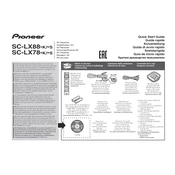
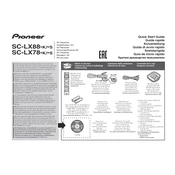
To connect your Pioneer SC-LX78 to Wi-Fi, press the 'Home' button on the remote control, navigate to 'Network', select 'Wi-Fi Setup', and follow the on-screen instructions to connect to your Wi-Fi network.
Ensure that the power cable is securely connected to both the receiver and the wall outlet. Check if the outlet is functional by connecting another device. If the problem persists, the receiver might need servicing.
To reset the Pioneer SC-LX78 to factory settings, turn off the receiver, press and hold the 'Band' button, and then press the 'Standby/On' button. Hold both until 'Reset' appears on the display.
Yes, you can control the SC-LX78 using the Pioneer Remote App available for iOS and Android. Ensure your receiver and smartphone are on the same network.
To update the firmware, connect the receiver to the internet, press 'Home' on the remote, go to 'System Setup', select 'Firmware Update', and follow the prompts to update.
Check that all speaker wires are properly connected and that the correct input source is selected. Also, ensure the volume is turned up and not muted.
Use the built-in MCACC (Multi-Channel Acoustic Calibration) feature to automatically calibrate your speaker setup for optimal sound. Follow the on-screen instructions after selecting MCACC from the home menu.
Use a soft, dry cloth to clean the exterior of the receiver. Avoid using any liquid or aerosol cleaners. Ensure the vents are free of dust and obstructions.
To set up Bluetooth, press the 'Bluetooth' button on the remote, enable Bluetooth on your device, and select the SC-LX78 from the list of available devices. Confirm pairing if prompted.
The SC-LX78 supports a wide range of audio formats including Dolby TrueHD, DTS-HD Master Audio, DSD, PCM, WAV, and FLAC among others.