Pioneer SC-1224-K -S Quick Start Guide
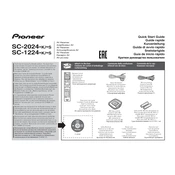
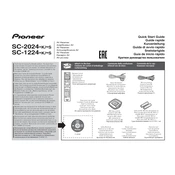
To reset the Pioneer SC-1224-K to factory settings, turn off the receiver, then press and hold the "Band" button while pressing the "Standby/On" button. When 'Reset' appears on the display, release the buttons.
Ensure that the speaker wires are properly connected and that the speakers are turned on. Check the receiver’s volume level and mute settings. Also, verify the input source and settings in the receiver's menu.
Yes, you can control the Pioneer SC-1224-K with a smartphone using the iControlAV5 app, available for iOS and Android. Ensure the receiver is connected to the same network as the smartphone.
To update the firmware, connect the receiver to the internet via Ethernet, go to the 'System Setup' menu, select 'Firmware Update', and follow the on-screen instructions.
Connect the HDMI cable to the ARC-compatible HDMI port on the TV and the receiver. Go to the receiver's 'HDMI Setup' menu, enable ARC, and ensure that the TV's ARC feature is also enabled.
Check that the Ethernet cable is securely connected. Ensure the router is functioning and try restarting both the router and receiver. Also, check network settings in the receiver’s menu.
Use a soft, dry cloth to clean the exterior. Avoid using solvents or chemicals. Ensure ventilation openings are clear of dust and debris to prevent overheating.
The Pioneer SC-1224-K doesn’t natively support direct integration with smart home systems, but it can be controlled through compatible universal remote systems that support infrared commands.
Use the MCACC (Multi-Channel Acoustic Calibration) feature to automatically calibrate the speaker settings based on your room's acoustics. Follow the on-screen prompts in the 'System Setup' menu.
Ensure that the receiver has adequate ventilation and is not placed in an enclosed area. Check that the vents are not blocked. If overheating persists, try reducing the volume or contact customer support.