Pioneer MCS-333 Operating Instructions
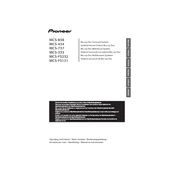
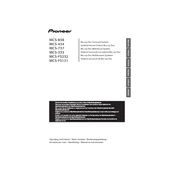
To reset the Pioneer MCS-333 to factory settings, press and hold the 'STOP' button on the front panel while the unit is on until 'RESET' appears on the display. This will restore all settings to their default values.
If the unit does not power on, check the power cord connection, ensure the outlet is functional, and try using a different power outlet. If the issue persists, contact Pioneer support.
To improve audio quality, ensure the speakers are correctly connected to the unit, adjust the equalizer settings, and select the appropriate sound mode for your content.
To update the firmware, download the latest firmware from the Pioneer website, transfer it to a USB drive, and connect the drive to the USB port on the MCS-333. Follow the on-screen instructions to complete the update.
Ensure the speaker wires are properly connected, the correct input source is selected, and the volume is turned up. Also, check if the mute function is activated.
Yes, the Pioneer MCS-333 supports Bluetooth connectivity. Enable Bluetooth on your smartphone, search for available devices, and select the MCS-333 to pair.
To clean the unit, use a soft, dry cloth to wipe the exterior. Avoid using alcohol or chemical-based cleaners. Regularly check for dust accumulation and ensure ventilation openings are not blocked.
Place the front speakers at ear level, equidistant from the listening area. The center speaker should be directly above or below the TV, and the surround speakers should be slightly behind the listening area at ear level.
Connect the HDMI OUT port on the MCS-333 to an HDMI IN port on your TV using an HDMI cable. Ensure the TV is set to the correct HDMI input channel.
Check the batteries in the remote control and replace them if necessary. Ensure there are no obstructions between the remote and the unit, and the remote sensor on the unit is clean.