Peavey SMR 821 User Manual
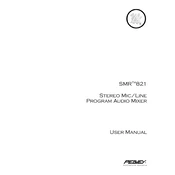
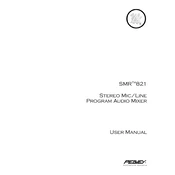
To connect external devices, use the line inputs available on channels 1-8. Make sure to match the input level settings with the output level of your external device for optimal sound quality.
First, check all cable connections and ensure that the power supply is plugged in and turned on. Next, verify that the channel faders and the master fader are turned up. Finally, check if the mute button is engaged.
To reduce feedback, place microphones away from speakers and use the equalizer to cut frequencies that are causing feedback. Additionally, lowering the gain on the microphone channels can help.
Use a dry or slightly damp cloth to wipe the exterior surfaces of the mixer. Avoid using any liquid cleaners. Regularly check and clean the connectors to ensure a good contact.
Connect the main outputs of the mixer to the inputs of the PA system using appropriate cables (XLR or 1/4 inch). Ensure that the output levels are correctly set to match the PA system's input sensitivity.
Yes, connect the mixer's outputs to your recording device's inputs. Make sure to set the levels appropriately to avoid clipping or distortion during recording.
Check for ground loop issues and ensure that all equipment is connected to the same power source. Inspect cables for damage and replace them if necessary. Using balanced cables can also help minimize hum and buzz.
The Peavey SMR 821 Mixer does not have a factory reset function. To reset settings, manually return all dials and faders to their default positions: usually, all faders down and all EQ settings set to flat.
The mixer can accommodate up to 8 microphones simultaneously, using the XLR inputs available on channels 1-8.
First, check the gain settings on each channel to ensure they are not set too high. Verify that the output levels are not exceeding the limits of connected devices. Lastly, inspect all cables and connections for any signs of damage or improper connection.