Peavey Automix 4 User Manual
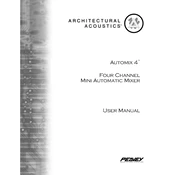
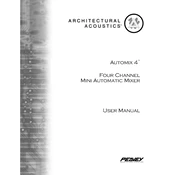
To set up the Peavey Automix 4 Mixer, connect your microphones and other audio sources to the appropriate inputs. Then, connect the mixer to your audio output system. Power on the mixer and adjust the channel levels, master volume, and other settings according to your needs. Refer to the user manual for detailed setup instructions.
Check all cable connections to ensure they are secure. Verify that the mixer and all connected devices are powered on. Make sure the volume levels are turned up and mute buttons are not engaged. Inspect the master output and individual channel levels. If the issue persists, test the mixer with a different audio source or output to isolate the problem.
To prevent feedback, position microphones away from speakers and avoid pointing them directly at each other. Use directional microphones and adjust their sensitivity. Lower the gain and volume levels as needed and employ an equalizer to filter out problematic frequencies.
Regularly clean the exterior of the mixer with a dry, soft cloth. Avoid using harsh chemicals. Ensure that the mixer is stored in a dry, dust-free environment. Periodically check and tighten any loose connections and knobs. It's also advisable to have the mixer serviced by a professional technician annually.
To perform a factory reset, power off the mixer. Press and hold the reset button located on the back panel while turning the mixer back on. Continue holding the button until the reset process begins. Refer to the manual for specific button locations and additional instructions.
Yes, you can connect external effects processors using the auxiliary send and return jacks. This allows you to route audio signals to an external processor and back into the mixer, enabling you to add effects like reverb, delay, or compression.
Ensure that the mixer is placed in a well-ventilated area and not in direct sunlight or near heat sources. Check that the ventilation slots are not obstructed. If overheating persists, consider using an external fan to improve airflow or consult a professional technician.
Use high-quality cables and ensure all connections are secure. Set appropriate gain levels to avoid distortion. Utilize the mixer's equalization features to balance frequencies. Monitor the recording through quality headphones or studio monitors to ensure clarity.
First, lower the master volume and individual channel levels to reduce distortion. Check for any faulty cables or connections. Ensure that input signals are not too hot by adjusting the gain. If distortion continues, test with different audio sources.
Yes, you can connect the mixer to a computer using an appropriate audio interface. This setup allows you to route audio signals through digital audio workstations (DAWs) for further processing and recording. Ensure that the interface is compatible with your computer's operating system.