Peavey MMA800T User Manual
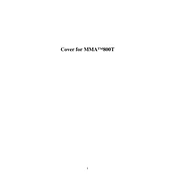
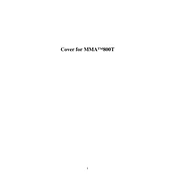
To connect external devices, use the input jacks located on the rear panel of the mixer. Ensure that the device output levels are compatible with the mixer inputs. Adjust input levels using the corresponding channel gain controls.
First, check all cable connections to ensure they are secure. Verify that all input and output levels are set appropriately. Examine the mixer’s power indicator to confirm it's powered on. If issues persist, try connecting different cables or devices to isolate the problem.
To reduce feedback, position microphones away from speakers. Use the equalization controls on the mixer to cut frequencies that cause feedback. Additionally, ensure the microphone gain is not set too high.
To clean the mixer, turn off and unplug it. Use a soft, dry cloth to wipe the exterior. Avoid using liquids or sprays directly on the mixer. If necessary, a damp cloth with mild soap can be used, but ensure no moisture enters the unit.
The Peavey MMA800T does not have a factory reset function. Settings are adjusted manually through the physical controls and switches. Consult the user manual for guidance on setting adjustments.
Check if input signals are too high and reduce the gain if necessary. Inspect all cables for faults and ensure the output levels are not exceeding the amplifier's capacity. Adjust the equalizer settings to reduce any excessive frequencies.
Yes, the MMA800T can be used for basic recording setups. Connect the mixer’s output to a recording device or audio interface. Ensure all input levels are balanced for optimal recording quality.
Regularly check and tighten all cable connections. Inspect the mixer for dust and clean it as needed. Test all controls for smooth operation and inspect the power cord for any signs of wear or damage.
Use the EQ knobs located on each channel strip to adjust the treble, mid, and bass frequencies. Turn the knobs clockwise to boost and counterclockwise to cut frequencies. Adjust based on the sound environment and device requirements.
Swap the input device to another channel to check if the issue is with the device or the mixer channel. Inspect the channel's gain and EQ settings. If the channel remains non-functional, it may require professional service.