PC World Essentials P20SP10 Quick Start Guide
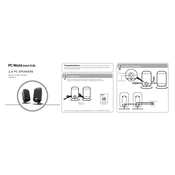
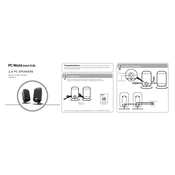
To connect the P20SP10 Speaker to your computer, use the provided audio cable to plug the speaker into the headphone jack of your computer. Ensure the speaker is powered on and the volume is adjusted to your preference.
Check if the speaker is powered on and the volume is turned up. Also, ensure the audio cable is securely connected. Verify that the computer's audio settings are correct and the audio source is not muted.
To enhance sound quality, place the speakers on a stable surface away from obstructions. Adjust the equalizer settings on your audio device, and ensure the audio files being played are of high quality.
A buzzing noise could be due to interference from other electronic devices. Ensure cables are properly connected and not damaged. Try moving the speakers away from other electronics and check for any software updates for your audio drivers.
To clean the speakers, use a soft, dry cloth to gently wipe the exterior. Avoid using liquids or abrasive materials. Regularly check cables for wear and tear, and ensure the speaker grilles are free from dust.
Yes, you can connect the P20SP10 Speaker to a smartphone using an audio cable with a 3.5mm jack. Ensure the smartphone's volume is adjusted accordingly.
Place the speakers at ear level and ensure they are equidistant from the listener for balanced sound. Avoid placing them in corners or too close to walls to prevent sound distortion.
Check all cable connections and ensure they are secure. Restart both the speaker and the connected device. If the problem persists, try using a different audio cable or port.
The P20SP10 Speaker typically does not require specific drivers. However, keeping your computer's sound drivers up-to-date can help ensure optimal performance.
Ensure the speaker is properly connected to the computer. Check the audio settings to verify the correct output device is selected. Restart your computer and try connecting the speakers again.