Olympus WS-100 Instructions Manual
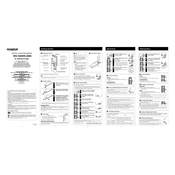
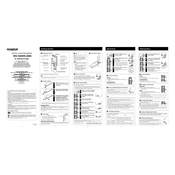
To transfer recordings, connect the WS-100 to your computer using a USB cable. The recorder will appear as a removable drive. Open the drive, locate your files, and drag them to your desired location on the computer.
Ensure that the batteries are correctly inserted and have sufficient charge. If the device still doesn't turn on, try replacing the batteries with new ones. If the issue persists, check the battery contacts for any dirt or corrosion and clean if necessary.
To maximize recording time, lower the recording quality settings to LP mode. This reduces the file size, allowing for more recording time. Regularly transferring and deleting old files will also free up space.
To perform a factory reset, navigate to the menu, select "Format," and confirm the action. This will erase all data and reset all settings to factory defaults. Ensure you back up any important files before proceeding.
The Olympus WS-100 supports playback and recording in WMA (Windows Media Audio) format. Ensure your audio files are in this format for compatibility.
To improve audio quality, record in HQ mode and position the recorder close to the sound source. Avoid recording in noisy environments to minimize background noise.
To delete files, navigate to the file you wish to delete, press the "Erase" button, and confirm your selection. To delete all files in a folder, navigate to the folder and select "Erase All."
The Olympus WS-100 is not designed to function as a USB microphone. It is primarily a voice recorder, and its USB functionality is intended for file transfer.
To set the date and time, access the menu, select "Time & Date," and use the navigation buttons to adjust the settings. Confirm your changes to save.
If the WS-100 is not recognized, try connecting it to a different USB port or using another USB cable. Ensure that the device is powered on and that your computer's USB drivers are up to date. Restarting your computer may also help resolve the issue.