Olympus VH-410 Quick Start Guide
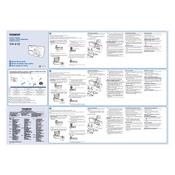
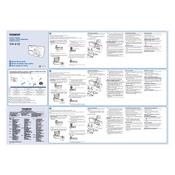
To transfer photos, connect the camera to your computer using a USB cable. Turn on the camera, and it should appear as a removable drive on your computer. Open the drive and copy the photos to your desired location.
First, ensure that the battery is charged and correctly inserted. If the camera still doesn't turn on, try using a different battery. If issues persist, consult the user manual or contact Olympus support.
To reset the camera, access the menu, then navigate to 'Settings'. Select 'Reset' and confirm your choice. This will restore the camera to its original factory settings.
Ensure that the memory card is properly inserted. If the error persists, try formatting the card in the camera. If the problem continues, use a different memory card.
Use a blower brush to remove dust, then gently wipe the lens with a microfiber cloth. Avoid using liquid cleaners directly on the lens.
The Olympus VH-410 is not waterproof. To use it underwater, you must purchase a compatible waterproof housing.
To extend battery life, reduce the use of the LCD screen, turn off Wi-Fi when not needed, and use power-saving modes if available. Always carry a spare battery for longer sessions.
Visit the Olympus support website to check for firmware updates. Download the update and follow the provided instructions to install it on your camera.
Blurry photos can be caused by camera shake or incorrect focus settings. Use a tripod for stability and ensure the autofocus is properly set. Check the camera settings for any focus-related options.
The Olympus VH-410 supports video recording at a maximum resolution of 720p. Ensure your memory card has sufficient speed and capacity for video recording.