Olympus IR-500 Quick Start Guide
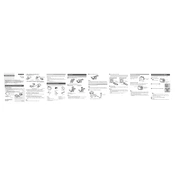
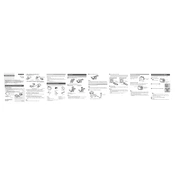
To transfer photos, connect the camera to your computer using the provided USB cable. Turn on the camera, and your computer should recognize it as a removable drive. You can then copy the images to your computer.
First, check if the battery is fully charged. If not, charge it using the charger. If the camera still does not turn on, remove the battery and memory card, wait for a few minutes, and then reinsert them before trying again.
To reset the camera to factory settings, go to the menu, select 'Setup', and then choose 'Reset'. Confirm the action when prompted.
The Olympus IR-500 is compatible with xD-Picture Card and microSD cards (using an adapter). Ensure the card is correctly inserted into the camera.
Use a soft, lint-free cloth to gently wipe the lens in a circular motion. Avoid using any liquid cleaners directly on the lens. Lens cleaning kits available at camera stores can also be used.
Blurry photos can be due to camera shake or incorrect focus. Use a tripod to stabilize the camera and ensure the autofocus is correctly set. Also, check that the shutter speed is appropriate for the lighting conditions.
To change the date and time, access the camera menu, go to 'Setup', and select 'Date/Time'. Adjust the settings as needed and confirm the changes.
If the LCD screen is not displaying properly, try resetting the camera by turning it off and removing the battery for a few minutes. If the issue persists, consult with a professional repair service.
To improve battery life, reduce the use of power-intensive features like the LCD screen and flash. Turn off the camera when not in use and carry a spare battery for extended shooting sessions.
To update the firmware, visit the Olympus website to download the latest version. Follow the instructions provided to install the update using your computer and the camera's USB connection.