Olympus C-200 ZOOM Quick Start Guide
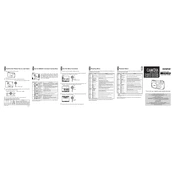
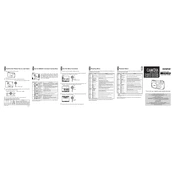
To transfer photos, connect the camera to your computer using a USB cable. Turn on the camera and set it to playback mode. Your computer should recognize the camera as a removable drive, allowing you to copy images directly.
Ensure that the battery is fully charged and properly inserted. If the issue persists, try using a different compatible battery. Also, check for any obstructions in the battery compartment.
To reset the camera, navigate to the 'Setup' menu and select 'Reset'. Confirm the action, and the camera will restore to its original factory settings.
Blurry images can result from camera shake, especially when using zoom. To reduce blur, use a tripod or increase the shutter speed. Additionally, ensure the autofocus is correctly set.
To change the image resolution, access the 'Image Quality' setting in the menu. Choose your desired resolution from the available options, such as SHQ, HQ, or SQ.
The Olympus C-200 ZOOM is compatible with SmartMedia cards. Ensure you use cards that are within the supported storage capacity limits.
To extend battery life, minimize the use of the LCD screen, reduce flash usage, and turn off the camera when not in use. Consider carrying a spare battery for longer sessions.
The Olympus C-200 ZOOM does not support video recording. It is designed for still photography only.
Use a soft, lint-free microfiber cloth to gently wipe the lens. For stubborn spots, apply a small amount of lens cleaning solution to the cloth before cleaning. Avoid direct contact with the lens using liquids.
Try resetting the camera by turning it off and on again. If the problem persists, check for firmware updates or consult an authorized service center for further assistance.