Olympus C-460 ZOOM Quick Start Guide
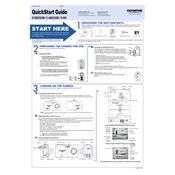
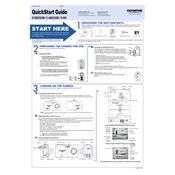
To turn on the Olympus C-460 ZOOM Camera, slide the power switch to the 'ON' position. The camera will automatically extend the lens and the monitor will activate.
Connect the camera to your computer using the provided USB cable. Ensure the camera is turned on, and your computer should recognize it as a removable drive. You can then copy photos to your computer.
If the lens cover doesn't open, ensure there are no obstructions. Turn off the camera and gently tap the body to dislodge any debris. If the issue persists, remove the battery and reinsert it before powering on the camera again.
To reset the camera settings, navigate to the main menu, select 'Reset', and confirm your selection. This will restore all settings to their factory defaults.
The 'Card Error' message may indicate a corrupted memory card. Try removing the card and reinserting it. If the problem persists, format the card using the camera’s format function, ensuring all data is backed up first.
To change the shooting mode, press the 'Mode' button on the camera until you reach the desired mode. The current mode will be displayed on the screen.
If the camera is not focusing, ensure the lens is clean. Use autofocus by half-pressing the shutter button until the focus locks, indicated by a beep. If problems persist, check if the focus mode is set correctly.
To extend battery life, minimize the use of the LCD screen, use the optical viewfinder instead, and turn off the camera when not in use. Consider using rechargeable batteries for longer usage.
The Olympus C-460 ZOOM Camera is compatible with xD-Picture Cards. Ensure the card is inserted correctly and formatted in the camera for optimal performance.
To clean the lens, use a soft, lint-free cloth and lens cleaner. For the camera body, a slightly damp cloth is suitable. Avoid using abrasive materials or harsh chemicals.