Olympus Stylus Tough-8010 Quick Start Guide
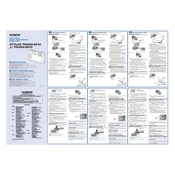
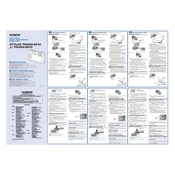
To enable the GPS function, press the Menu button, navigate to the Settings menu, and turn on the GPS option. Ensure that you are in an open area for a better signal reception.
First, check if the battery is fully charged. If the issue persists, try removing and reinserting the battery. Ensure the battery contacts are clean and properly aligned.
Connect your camera to the computer using the provided USB cable. Your computer should recognize the camera as a removable drive, allowing you to copy photos to your desired location.
To reset the camera, go to the Menu, select 'Setup', and choose 'Reset'. Confirm your selection to restore the camera to its default factory settings.
Use a soft, lint-free cloth or a microfiber lens cleaning cloth. Gently wipe the lens in a circular motion. Avoid using harsh chemicals or rough materials.
Blurry underwater photos can result from insufficient lighting or fast movement. Ensure proper lighting and hold the camera steady. Adjust the camera's focus settings for underwater use.
Visit the Olympus website to download the latest firmware. Connect your camera to the computer, and follow the instructions on the website to update the firmware.
Remove the memory card and ensure it is compatible and properly inserted. Check for any debris in the card slot. If the problem persists, try using a different memory card.
To extend battery life, reduce the LCD screen brightness, turn off the GPS when not needed, and use the camera's power-saving mode. Carry spare batteries if available.
Rinse the camera with fresh water after exposure to saltwater to prevent corrosion. Dry it thoroughly with a soft cloth. Periodically check seals and gaskets for wear.