Olympus Stylus Tough-3000 Quick Start Guide
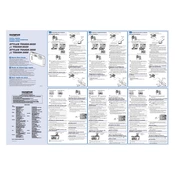
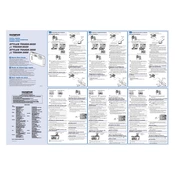
To switch to underwater mode, go to the 'Scene' mode on your camera's dial. Then, select 'Underwater Snapshot' from the menu options.
First, ensure that the battery is fully charged and properly inserted. If it still won't turn on, try removing the battery, wait for a few seconds, and reinsert it. If issues persist, consider contacting customer support.
Connect the camera to your computer using the provided USB cable. Your computer should recognize the camera as a removable drive, allowing you to drag and drop files. You can also use the Olympus software for file management.
Rinse the camera in fresh water to remove salt residues. Dry it thoroughly with a soft cloth and ensure all seals and compartments are clean and dry before storing the camera.
Go to the 'Menu', select 'Setup', and then choose 'Reset'. Follow the on-screen instructions to confirm the reset to factory settings.
The Olympus Stylus Tough-3000 is compatible with SD/SDHC memory cards. Ensure the card is properly inserted and formatted before use.
To maximize battery life, reduce the use of the LCD screen, disable unnecessary features like Wi-Fi when not in use, and keep the camera at moderate temperatures.
First, gently clean around the lens cover with a soft brush to remove any debris. If it remains stuck, try turning the camera on and off. If the issue persists, consult customer support for further assistance.
Use a blower brush to remove dust, then gently wipe the lens with a microfiber cloth. If needed, use a small amount of lens cleaning solution applied to the cloth, not directly on the lens.
Image stabilization is typically enabled by default. You can check or adjust this setting by navigating to the 'Menu', selecting 'Camera Settings', and ensuring that 'Image Stabilization' is turned on.