Olympus Stylus 300 Digital Quick Start Guide
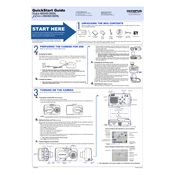
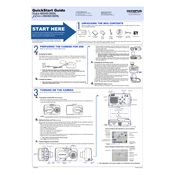
Connect the camera to your computer using the provided USB cable. Ensure the camera is powered on, then follow the prompts on your computer to access and transfer the photos. Alternatively, you can remove the memory card from the camera and use a card reader.
Check if the battery is fully charged and properly inserted. If the problem persists, try replacing the battery. Additionally, inspect the battery compartment for any dirt or corrosion that might prevent contact.
To reset the camera, go to the menu, select 'Setup', and choose 'Reset'. Confirm the reset when prompted. This will restore the camera settings to their original factory settings.
Use a blower brush to remove any dust particles from the lens. Then, gently wipe the lens with a microfiber cloth using a circular motion. Avoid using any chemical cleaners or rough materials that may scratch the lens.
To extend battery life, reduce the LCD screen brightness, disable unnecessary features like continuous autofocus, and turn off the camera when not in use. Keeping batteries at room temperature also helps maintain their longevity.
Blurry photos can be due to camera shake or incorrect focus. Use a tripod or enable image stabilization if available. Ensure the camera is set to the correct focus mode for your subject.
Press the menu button, navigate to the image quality settings, and select the desired resolution. Higher resolutions are suitable for printing, while lower resolutions save space.
The Olympus Stylus 300 is compatible with xD-Picture Cards. Ensure the card is properly formatted in the camera before use to avoid errors.
Check the Olympus website for any available firmware updates. Follow the instructions provided to download and install the update using the camera's USB connection or memory card.
First, try restarting the camera. If the issue persists, check for any physical damage. If undamaged, it may require professional repair. Ensure there are no strong magnets nearby, as they can interfere with the display.