Olympus SP-810UZ Instructions Manual
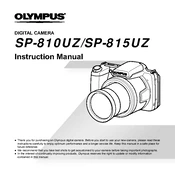
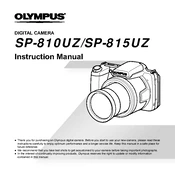
To reset the Olympus SP-810UZ to factory settings, go to the Menu, select 'Setup', and then choose 'Reset'. Confirm the reset when prompted.
First, check if the battery is charged and inserted correctly. If the camera still won't turn on, try using a different battery. If the issue persists, contact Olympus support.
Connect the camera to your computer using a USB cable. Ensure the camera is turned on, and it should appear as a removable drive. You can then copy photos to your computer.
Use a soft, lint-free cloth, ideally a microfiber lens cloth. Gently wipe the lens in a circular motion. Avoid using liquid cleaners directly on the lens.
Download the latest firmware from the Olympus website. Connect your camera to the computer and use the Olympus Digital Camera Updater tool to install the firmware.
Blurry photos can result from camera shake, improper focus, or low light. Use a tripod, ensure autofocus is enabled, and increase ISO or use a flash in low-light conditions.
The Olympus SP-810UZ does not support interchangeable lenses as it has a fixed lens system. You can use compatible lens adapters for specific effects.
The Olympus SP-810UZ supports SD, SDHC, and SDXC memory cards. Ensure the card is properly formatted in the camera before use.
To enable macro mode, press the macro button on the back of the camera, which is marked with a flower icon, and select 'Macro' or 'Super Macro' from the menu.
Ensure the lens is clean and that you’re not too close to the subject. Switch between autofocus modes and check camera settings. If issues persist, reset the camera settings to default.