Olympus S-HD-100 Quick Start Guide
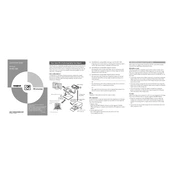
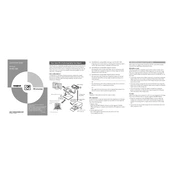
To safely eject the Olympus S-HD-100, ensure all file transfers are complete, then use your operating system's 'Eject' or 'Safely Remove Hardware' feature before unplugging the device.
Check the USB cable connection, try a different USB port, and ensure the device is powered on. If the issue persists, update your computer's USB drivers and check the device on another computer.
To format the S-HD-100 for compatibility with both Windows and Mac, use the exFAT file system. This can be done via the Disk Management tool on Windows or the Disk Utility on Mac.
Regularly transfer important files to a secondary storage device or a cloud service. Consider using backup software to automate this process.
Connect the S-HD-100 to your computer, then open 'My Computer' on Windows or 'Finder' on Mac. Right-click the drive and select 'Properties' or 'Get Info' to view available space.
Ensure the drive is not nearly full, defragment the drive if using Windows, and regularly scan for malware. Also, disconnect the drive safely to prevent corruption.
Yes, the S-HD-100 can be used with Linux systems. Ensure it is formatted with a compatible file system such as ext4 or exFAT, and mount it using the appropriate Linux commands.
Check for physical damage to the USB cable or ports. Ensure there is enough storage space and that the file names and paths do not exceed system limits.
Keep the device in a cool, dry place, away from magnets or strong electronic fields. Regularly clean the drive and ensure the firmware is up to date.
Use data recovery software compatible with the S-HD-100. Ensure you do not write new data to the drive to increase the chances of successful recovery.