Olympus S-DVD-100 Quick Start Guide
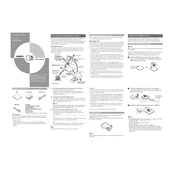
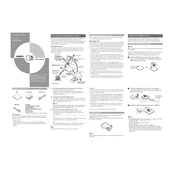
To connect the Olympus S-DVD-100 to your computer, use the provided USB cable. Plug one end into the USB port on the device and the other end into an available USB port on your computer.
First, ensure that the DVD is clean and free from scratches. If the problem persists, check if the firmware is up to date and clean the device's lens with a DVD lens cleaner.
Download the latest firmware from the Olympus website, then transfer it to the S-DVD-100 via USB. Follow the on-screen instructions to complete the update.
This issue may be due to a misalignment in the disc tray. Ensure the DVDs are properly placed. If the problem continues, a hardware check might be necessary.
Yes, the Olympus S-DVD-100 is compatible with both Windows and Mac operating systems. Ensure that you have the necessary drivers installed for optimal performance.
Use a soft, dry cloth to gently wipe the exterior surfaces of the device. Avoid using any liquid cleaners or solvents that may damage the finish.
The Olympus S-DVD-100 is compatible with DVD-R, DVD+R, DVD-RW, and DVD+RW formats. Always check the disc specifications before use.
Check the power cable connections. Ensure the power outlet is functional. If the device still does not power on, try using a different power cable.
While the Olympus S-DVD-100 can read DVDs, recovering data from a severely damaged disc may require specialized software or professional services.
Store the Olympus S-DVD-100 in a cool, dry place away from direct sunlight and dust. Use a protective cover if available to prevent scratches and dust accumulation.