Olympus Pen-F Instructions Manual
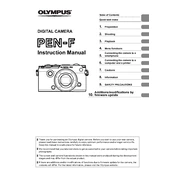
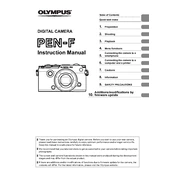
To update the firmware on your Olympus Pen-F, download the Olympus Digital Camera Updater from the Olympus website. Connect your camera to your computer using a USB cable, open the updater, and follow the on-screen instructions to complete the update.
If your Pen-F won't turn on, ensure the battery is fully charged and inserted correctly. Check for any signs of damage or corrosion on the battery contacts. If the issue persists, try using a different battery or contact Olympus support for further assistance.
To reset the Olympus Pen-F to factory settings, go to the menu, navigate to the 'Reset/Myset' option, and select 'Reset'. This will restore the camera to its default settings.
For sensor cleaning, use a blower to remove loose dust. If further cleaning is needed, use a sensor cleaning kit with swabs and sensor cleaning solution specifically designed for camera sensors. Avoid touching the sensor with your fingers or using compressed air cans.
To improve battery life, reduce the use of the LCD screen, lower the screen brightness, turn off Wi-Fi when not in use, and disable image stabilization if not needed. Carrying a spare battery is also recommended for extended shooting sessions.
Ensure that the lens is clean and securely attached. Check the autofocus settings and make sure you're using the appropriate focus mode. If the problem continues, try resetting the camera settings or updating the firmware.
For low-light photography, use a fast lens, increase the ISO setting, and use a wider aperture. Consider using a tripod to stabilize the camera for longer exposures, and enable noise reduction options if necessary.
Use the Olympus Image Share app available for iOS and Android. Enable Wi-Fi on your camera, connect your smartphone to the camera's Wi-Fi network, and use the app to transfer photos.
First, try restarting the camera. If the screen remains unresponsive, remove the battery and memory card, wait a few minutes, and reinsert them. If the issue persists, contact Olympus support for professional assistance.
Use a weather-sealed lens and carry the camera in a padded, weather-resistant bag. Consider using a rain cover or housing for additional protection in adverse conditions. Regularly check and clean the camera and lens to ensure optimal performance.