Olympus P-S100 Quick Start Guide
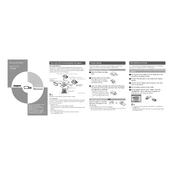
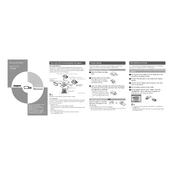
To connect your Olympus P-S100 printer to your computer, use the USB cable provided with the printer. Insert one end of the cable into the USB port on the printer and the other end into the USB port on your computer. Ensure that any necessary drivers are installed from the included software CD or download them from the official Olympus website.
If your Olympus P-S100 printer is not turning on, first check that the power cord is securely connected to both the printer and a working electrical outlet. Verify that the outlet has power by testing it with another device. If the printer still does not turn on, try using a different power cable or contact Olympus support for further assistance.
To resolve paper jams in your Olympus P-S100 printer, first turn off the printer and unplug it. Carefully open the printer's paper compartment and gently remove any jammed paper. Ensure there are no torn pieces left inside. Close the compartment, plug the printer back in, and turn it on. Consult the user manual for detailed instructions if necessary.
The Olympus P-S100 printer is compatible with various types of photo paper, including glossy and matte finishes. Ensure that you are using the correct size and type of paper specified in the printer's manual to achieve the best print quality. Avoid using incompatible paper types to prevent jams and damage.
To perform a cleaning cycle on your Olympus P-S100 printer, access the printer settings menu on your computer or the printer's control panel. Select the maintenance or cleaning option and follow the on-screen instructions. Regular cleaning can help maintain print quality and prevent clogs.
If your prints from the Olympus P-S100 are showing streaks or lines, it may be due to clogged print heads. Run a cleaning cycle to clear any blockages. If the problem persists, check that you are using the correct type of paper and that the printer settings match the paper specifications.
To replace the ink ribbon in your Olympus P-S100 printer, open the printer's top cover to access the ribbon compartment. Remove the old ribbon by gently pulling it out. Insert the new ribbon cartridge, ensuring it is seated properly. Close the cover and follow any additional instructions provided in the user manual.
The Olympus P-S100 printer does not support wireless printing natively. It requires a direct USB connection to your computer. However, you can use a wireless print server or adapter to enable wireless printing capabilities.
Regular maintenance for the Olympus P-S100 printer includes performing cleaning cycles, checking for firmware updates, ensuring the printer is free from dust and debris, and using the printer at least once a month to prevent ink drying. Additionally, inspect cables and connections for wear or damage.
To improve print quality on the Olympus P-S100, ensure you are using high-quality photo paper and the correct print settings. Perform regular cleaning cycles to maintain the print heads. Also, make sure the image resolution is suitable for the print size and that the printer drivers are up to date.