Olympus OmniScan MX2 Getting Started Guide
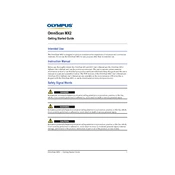
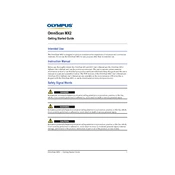
To perform a system calibration, navigate to the "Calibration" menu on the OmniScan MX2. Follow the on-screen instructions to calibrate the system, ensuring that you use a known reference standard for accuracy.
First, try rebooting the device by holding down the power button. If the screen remains unresponsive, check for any physical damage or moisture. If needed, consult the user manual for further troubleshooting or contact Olympus support.
Visit the Olympus website to download the latest firmware. Transfer the firmware file to a USB drive, insert it into the OmniScan MX2, and follow the prompts in the "System" menu to complete the update.
Regularly clean the device with a soft, dry cloth. Ensure all connectors and cables are intact and free of damage. Check for software updates periodically and calibrate the device as needed.
Yes, you can connect the OmniScan MX2 to a computer using a USB cable. Ensure the device is recognized by your computer, and use the Olympus software to transfer and analyze data.
Refer to the error code section in the user manual for specific troubleshooting steps. Most errors can be resolved by checking connections, settings, and performing a system restart.
Store the OmniScan MX2 in a cool, dry place, preferably in its carrying case to prevent damage. Avoid exposure to dust, moisture, and extreme temperatures.
Go to the "Display Settings" menu to adjust brightness, contrast, and color schemes. You can also customize grid lines and measurement units to suit your preferences.
Confirm that the charger is connected properly and the outlet is functional. If the problem persists, try using a different charger or battery. Consider contacting Olympus support if the issue remains unresolved.
Access the "Reports" menu and select the desired inspection report. Use a USB drive to transfer the report or connect the device to a computer to export the data directly.