Olympus 72DL Plus Getting Started Guide
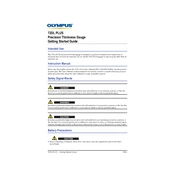
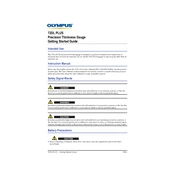
To power on the Olympus 72DL Plus, press and hold the power button located on the side of the device until the screen lights up.
Ensure that the probes are properly connected and that the contact surface is clean. If the problem persists, try recalibrating the device following the manual's instructions.
Connect the device to your computer via USB, and use the Olympus software to check for updates. Follow the on-screen instructions to complete the firmware update.
To calibrate the Olympus 72DL Plus, go to the calibration menu in the settings, select the type of calibration needed, and follow the step-by-step guide provided on the screen.
To perform a factory reset, navigate to the settings menu, select 'System Settings', and choose 'Factory Reset'. Confirm your choice to reset the device to its original settings.
Regularly clean the device with a soft, damp cloth, inspect the probes for damage, and ensure firmware is up-to-date. Store the device in a cool, dry place when not in use.
Use the USB cable to connect the Olympus 72DL Plus to your computer. Open the Olympus software to access and transfer your data files.
Check for any software updates that might resolve battery issues. Also, ensure that the screen brightness is not set too high and that unused features are turned off.
Refer to the user manual for specific interpretation guidelines. Generally, the results are displayed on the main screen, and you can consult the reference ranges provided in the documentation.
Try performing a soft reset by holding down the power button until the device restarts. If the issue persists, consider a factory reset or contact Olympus support for further assistance.