Olympus MR-F20 Series Quick Start Guide
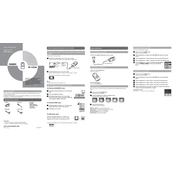
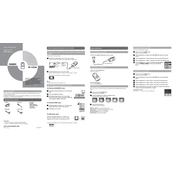
To transfer music files, connect the MR-F20 to your computer via USB. It should appear as a removable drive. Simply drag and drop your files into the 'MUSIC' folder on the device.
Ensure that the USB cable is securely connected. Try using a different USB port or cable. If the issue persists, check for driver updates or restart your computer.
To reset the MR-F20, press and hold the power button for about 10 seconds until the device restarts. This will not erase your data.
The MR-F20 supports MP3 and WMA audio formats. Ensure your files are in these formats for compatibility.
Visit the Olympus website to download the latest firmware update. Connect your MR-F20 to the computer and follow the instructions provided with the firmware download.
To maximize battery life, reduce screen brightness, use low volume levels, and turn off the device when not in use. Avoid exposing the device to extreme temperatures.
Perform a soft reset by pressing and holding the power button for several seconds until the device restarts. If the problem continues, check for firmware updates.
Create playlists on your computer using compatible software, then transfer them to the 'PLAYLIST' folder on the MR-F20. Ensure the playlists reference files located in the 'MUSIC' folder.
Yes, the MR-F20 can be used as an external storage device. Connect it to your computer via USB and use it like any other removable drive for file storage and transfer.
Check that your audio files are not corrupted and are of high quality. Also, ensure that the headphones or speakers are properly connected and functioning correctly.