Olympus MR-F10 Series Quick Start Guide
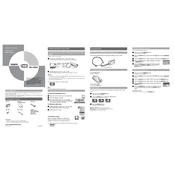
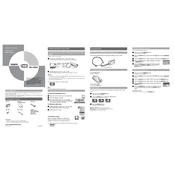
To reset your Olympus MR-F10, press and hold the power button for about 10 seconds until the device restarts. If it doesn't respond, use a pin to press the reset button located on the side of the player.
The Olympus MR-F10 supports MP3, WMA, and WAV audio file formats. Ensure your files are in these formats for optimal playback.
To update the firmware, connect your MR-F10 to your computer, visit the official Olympus website, and download the latest firmware. Follow the instructions provided to complete the update process.
Ensure the battery is charged. If the device still doesn’t turn on, try resetting it. If the issue persists, the battery might need replacement or the device may require servicing.
Connect the MR-F10 to your computer using a USB cable. Once connected, the player will appear as a removable drive. Drag and drop your music files into the 'Music' folder on the device.
To improve battery life, reduce the screen brightness, disable any unused features like Bluetooth, and avoid using the player in extreme temperatures. Regularly update the firmware for efficiency improvements.
If the device freezes, perform a reset by holding the power button for 10 seconds. If it doesn't work, use a pin to press the reset button. Make sure your firmware is up to date to avoid similar issues.
The Olympus MR-F10 does not support Bluetooth connectivity for headphones. You will need to use wired headphones with a compatible 3.5mm audio jack.
To delete songs, connect the MR-F10 to your computer, navigate to the 'Music' folder, and manually delete the files you no longer want. Ensure the device is safely ejected after modifications.
First, try a different USB port or cable. Ensure the device is powered on and the USB mode is set correctly. If issues persist, reinstall the device drivers from the Olympus website.