Olympus MAUSB-100 Quick Start Guide
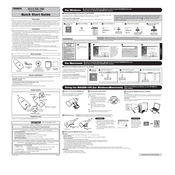
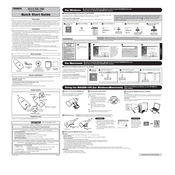
To connect the Olympus MAUSB-100 Adapter to your computer, insert the adapter into a compatible USB port. Ensure that the device is recognized by your operating system. Drivers may be automatically installed or prompted for installation.
If your computer does not recognize the adapter, try connecting it to a different USB port. Ensure that your operating system is up to date. If the issue persists, check the device manager for any driver issues and reinstall drivers if necessary.
To transfer files, insert the memory card into the adapter, then connect it to your computer. Open the file explorer and navigate to the removable drive to access and transfer files.
The Olympus MAUSB-100 Adapter is compatible with xD-Picture Cards. Ensure your card is properly inserted for optimal performance.
No specific software is needed for basic file transfer. However, Olympus software can be used for advanced file management and photo editing.
Yes, the Olympus MAUSB-100 Adapter can be used with Mac computers. Ensure your Mac's operating system is updated to support USB devices.
To safely remove the adapter, right-click on the removable drive icon and select 'Eject'. Wait for a confirmation message before physically disconnecting the adapter.
Check if the adapter is securely connected and the memory card is inserted correctly. Try reinstalling the drivers or updating your system. If the problem persists, test the adapter on another computer to rule out hardware issues.
Keep the adapter clean and free from dust. Store it in a protective case when not in use to prevent physical damage. Avoid excessive force when inserting or removing memory cards.
Slow transfer speeds can be caused by a slow USB port, a heavily fragmented memory card, or using an outdated driver. Try using a different USB port, defragmenting the card, or updating your drivers.