Olympus E-P7 IM024 Instructions Manual
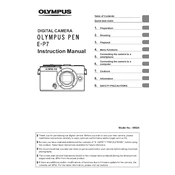
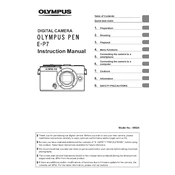
To transfer photos, connect the camera to your computer using a USB cable. Ensure the camera is turned on, and the computer will recognize it as a removable drive. You can then copy the files from the camera to your computer. Alternatively, you can use an SD card reader.
First, ensure the battery is fully charged and properly inserted. If the camera still doesn't turn on, try using a different battery. If the issue persists, check for any visible damage or contact Olympus customer support.
To reset the camera to factory settings, go to the menu, select the 'Custom Menu', choose 'Reset/Myset', and then select 'Full'. Confirm the reset when prompted.
Use a blower to remove dust and a microfiber cloth to gently wipe the lens. For stubborn spots, use lens cleaning solution on the cloth. Avoid applying liquid directly to the lens.
To improve battery life, reduce the screen brightness, turn off Wi-Fi when not needed, use the viewfinder instead of the LCD screen, and avoid using continuous shooting mode excessively.
Blurry photos can result from camera shake or incorrect focus. Use a faster shutter speed, stabilize the camera with a tripod, and ensure proper focus settings. Also, check the image stabilization feature is enabled.
Download the Olympus Workspace software, connect your camera to the computer, and follow the on-screen instructions to update the firmware. Ensure the battery is fully charged before starting the update.
The Olympus E-P7 is compatible with SD, SDHC, and SDXC memory cards. For best performance, use cards with a UHS-I speed class.
To set up Wi-Fi, press the Wi-Fi button on the camera, connect your smartphone to the camera's Wi-Fi network, and use the Olympus Image Share app to control the camera remotely.
Remove the battery and SD card, wait a few seconds, and then reinsert them. Turn the camera back on. If the issue continues, perform a factory reset or consult Olympus support.