Olympus E-P5 Instructions Manual
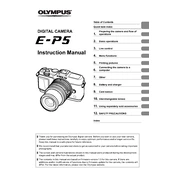
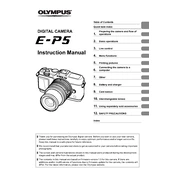
To update the firmware on your Olympus E-P5, connect the camera to your computer via USB, then use the Olympus Digital Camera Updater software. Follow the on-screen instructions to complete the update process.
Use a blower to remove loose dust, then, if necessary, use a sensor cleaning swab and a few drops of sensor cleaning solution. Always follow the manufacturer's instructions and handle the sensor with care.
To reset your Olympus E-P5 to factory settings, navigate to the menu, select 'Reset/Myset', and choose 'Reset'. Confirm the reset to restore factory default settings.
Quick battery drain could be due to high screen brightness, continuous use of Wi-Fi, or frequent use of flash. Adjust settings or replace your battery if it's old.
Enable Wi-Fi from the camera menu, then use the Olympus Image Share app on your smartphone to connect. Follow the app instructions for remote shooting capabilities.
Check if the lens is clean and correctly attached. Ensure that the autofocus settings are appropriately configured. If the problem persists, try resetting the camera settings or contact support.
Use a fast lens with a wide aperture, increase the ISO setting, and consider using a tripod to stabilize the camera for longer exposures.
Connect the camera to your computer using a USB cable or remove the SD card and use a card reader. Then, transfer the photos using file explorer or photo management software.
Ensure the battery is fully charged and correctly inserted. Check for any debris in the battery compartment. If the issue persists, try a different battery or contact customer support.
Navigate to the shooting menu, select 'Image Quality', and choose 'RAW' or 'RAW + JPEG' to enable RAW format shooting.