Olympus E-M5 Instructions Manual
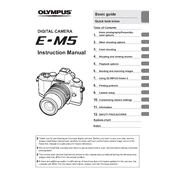
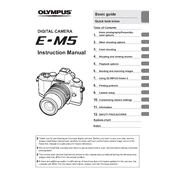
To update the firmware, download the Olympus Digital Camera Updater software from the Olympus website, connect your camera via USB, and follow the on-screen instructions to complete the update.
Ensure the battery is fully charged and correctly inserted. If the issue persists, try a different battery. If the camera still won't turn on, consult Olympus support.
Use a blower to remove dust from the sensor. For more thorough cleaning, consider using a sensor cleaning kit or seek professional cleaning services.
Go to the Menu, select the "Setup" tab, and choose "Reset/Myset". Confirm the reset to restore factory settings.
Use the Bulb mode and a tripod for stability. A remote shutter release or the Olympus app can help prevent camera shake during long exposures.
Check if the lens is set to autofocus. Clean the contacts between the lens and the camera body. If issues persist, experiment with different focus modes or consult the manual for troubleshooting tips.
The E-M5 does not have built-in Wi-Fi, but you can use a compatible Wi-Fi SD card to transfer images wirelessly.
Access the shooting menu, select "Image Quality", and choose RAW or RAW+JPEG to shoot in RAW format.
Regularly clean the camera body and lens. Store in a dry environment and ensure firmware is up to date. Occasionally check for any updates or recalls from Olympus.
Reduce screen brightness, turn off Wi-Fi if using a Wi-Fi SD card, and minimize use of Live View. Carry spare batteries for longer sessions.