Olympus E-M1 Mark III IM019 Instructions Manual
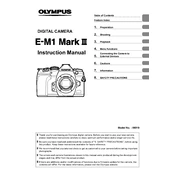
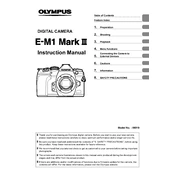
To set up your Olympus E-M1 Mark III for the first time, begin by charging the battery fully. Insert the battery and a formatted SD card into the camera. Turn on the camera and set the date, time, and language by following the on-screen instructions. You can then adjust the shooting settings according to your preferences.
If your Olympus E-M1 Mark III is not turning on, first check that the battery is charged and correctly inserted. Ensure the battery contacts are clean. If the camera still doesn't turn on, try using a different battery. If the problem persists, contact Olympus support.
To update the firmware, download the Olympus Workspace software from the official website. Connect your camera to the computer using a USB cable. Open the software and follow the prompts to check for firmware updates and install them. Ensure the battery is fully charged during this process.
First, use the camera's built-in sensor cleaning function. If further cleaning is needed, use a blower to remove loose dust. For stubborn spots, use a sensor cleaning swab and solution designed for digital cameras. Always follow the manufacturer's instructions carefully.
To perform a factory reset, press the Menu button and navigate to the Custom Menu (indicated by a gear icon). Select the 'Utility' option, then choose 'Reset/Myset' and 'Full' to restore the camera to its factory settings. Confirm your selection when prompted.
The Olympus E-M1 Mark III is compatible with Micro Four Thirds lenses. This system offers a wide range of lenses from Olympus and third-party manufacturers, including primes, zooms, and specialty lenses. Always check the lens mount type before purchasing.
To improve battery life, reduce the use of the LCD screen and use the viewfinder instead. Turn off the camera when not in use and disable unnecessary features such as Wi-Fi and image stabilization when they are not needed.
Blurry images can result from slow shutter speeds, camera shake, or incorrect focus. Use a faster shutter speed, enable image stabilization, and ensure your subject is in focus. Using a tripod can also help reduce camera shake.
Download the Olympus Image Share app on your smartphone. Enable Wi-Fi on your camera by pressing the Wi-Fi button. Connect your phone to the camera's Wi-Fi network and open the app to pair the devices. Follow the prompts to complete the connection.
If the autofocus is not working, ensure that the lens is set to AF mode. Clean the lens and camera contacts. Try resetting the camera settings or updating the firmware. If issues persist, consider contacting Olympus support for assistance.