Olympus E-M1 Mark II IM002 Instructions Manual
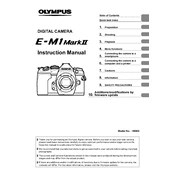
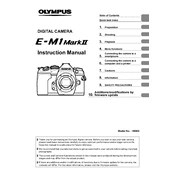
To update the firmware, download the Olympus Digital Camera Updater, connect your camera to the computer via USB, and follow the on-screen instructions to complete the update process.
For low light conditions, use a high ISO setting (1600 or above), open the aperture to its widest setting, and consider using a tripod to stabilize the camera for longer exposure times.
To reset the camera to factory settings, go to the Menu, navigate to the Custom Menu, and select "Reset/Myset" followed by "Full" to restore all settings to their defaults.
Use a blower to remove loose dust, followed by a sensor cleaning swab and sensor cleaning solution specifically designed for camera sensors. Perform the cleaning in a dust-free environment.
To extend battery life, reduce screen brightness, disable Wi-Fi when not in use, and utilize power-saving modes. Carry an extra battery for longer shoots.
Go to the Custom Menu, select "AEL/AFL," and set the AF mode to "Mode 3" which assigns autofocus to the AEL/AFL button instead of the shutter button.
Ensure that the camera's Wi-Fi is turned on, and that the Olympus Image Share app is installed on your smartphone. Check for interference from other Wi-Fi networks and reset the connection if necessary.
To enable silent shooting, go to the shooting menu, select "Silent Mode," and turn it on. This will disable the mechanical shutter and mute camera sounds for quiet operation.
Ensure that image stabilization is enabled in the camera settings. If it still does not work, try resetting the camera or consult the manual for specific troubleshooting steps.
Connect the camera to your computer using a USB cable, or remove the SD card and insert it into a card reader. You can then copy the files from the camera or card to your computer.