Olympus E-10 Quick Start Guide
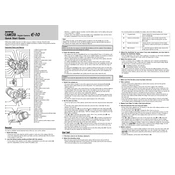
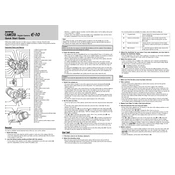
To perform a factory reset on the Olympus E-10, navigate to the 'Menu', select 'Setup', and choose 'Reset'. Confirm the action when prompted.
The Olympus E-10 is compatible with CompactFlash Type I and II memory cards.
Use a microfiber cloth or an air blower to gently remove dust and smudges from the lens. Avoid using liquid cleaners directly on the lens.
Ensure the battery is correctly inserted. Check for any debris in the battery compartment, and ensure the battery contacts are clean. If the problem persists, try using a different battery.
Press the 'ISO' button on the top of the camera and use the control dial to select the desired ISO setting.
Ensure the camera is in focus by half-pressing the shutter button. Check if the lens is clean and make sure the camera is held steady while shooting. Consider using a tripod for stability.
Check the Olympus website for any available firmware updates. Follow the instructions provided, usually involving downloading the update to a memory card and installing it via the camera's setup menu.
Yes, the Olympus E-10 has a hot shoe mount that supports external flash units. Ensure the flash is compatible with the camera's flash sync speed.
The Olympus E-10 has a maximum image resolution of 2240 x 1680 pixels.
To switch to manual focus, turn the focus mode dial on the side of the lens to the 'MF' position. Use the focus ring on the lens to adjust focus manually.