Olympus E-1 Quick Start Guide
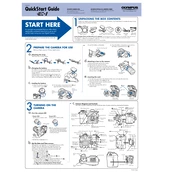
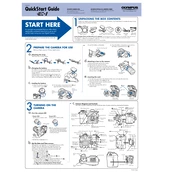
To update the firmware, connect your E-1 camera to your computer using the USB cable. Then, use the Olympus Master software to check for firmware updates and follow the on-screen instructions to complete the update process.
To clean the sensor, use a blower to gently remove dust particles. If further cleaning is needed, use a sensor cleaning swab with appropriate cleaning solution. Ensure the camera is powered off during cleaning and follow the manufacturer's guidelines.
To improve battery life, reduce the LCD screen usage, turn off the camera when not in use, and disable unnecessary features like continuous autofocus or image stabilization unless needed. Also, ensure the battery is fully charged before use.
Ensure the lens is correctly attached and clean. Check if the camera is set to the correct focus mode. If the issue persists, try resetting the camera to factory settings or have the lens and camera checked by a professional.
The Olympus E-1 is compatible with CompactFlash (CF) cards. Make sure to use a card with sufficient speed and capacity for your shooting needs.
To set a custom white balance, navigate to the white balance settings, select 'Custom', and photograph a white or gray card under the lighting conditions you wish to adjust for. Save the setting as instructed in the menu.
If the shutter is jammed, remove the battery and memory card. Wait a few minutes, then reinsert them and turn the camera back on. If the problem persists, contact Olympus support for further assistance.
Connect the camera to your computer using the USB cable. Use the Olympus Master software or any file management application to transfer the images to your computer. Alternatively, remove the CF card and use a card reader.
Store the camera in a cool, dry place, ideally in a padded camera bag. Remove the battery and memory card if storing for an extended period. Keep it away from direct sunlight and moisture to prevent damage.
To reset the camera to factory settings, go to the menu, select the 'Setup' option, and choose 'Reset'. Confirm the reset to restore the default settings.